 |
|
|
Financial Statements
This article is part of a series entitled “Evaluating Accounting Software” in which J. Carlton Collins explains his quick and dirty 20-minute guide to evaluating an accounting software package. The article series starts here: Print A Financial Statement To the Screen The process of printing a financial statement to screen
can be very revealing. To start with, this allows you to see how many default financial statement formats come standard with
the system. Some products provide on a balance sheet and income statement while others provide numerous standard reports including
a Statement of Cash Flows which, last time I checked, was a required financial statement according to FASB 52. This process
also allows you to see the flexibility of reporting options prior to printing. For example: 1. Can you define the desired date range? 2. Can you easily report on a single a department, division or fund? 3. Can the report be scheduled to print automatically at regularly scheduled intervals? 4. Can the reports be printed to someone’s e-mail address or fax machine? 5. Can multiple reports be grouped together and printed as a single group, instead of selecting dozens of reports individually each month? 6. Can the report format be easily customized to add new columns or rows? Printing a report to screen also allows you to see
how fast the product produces reports. Some products are much faster than others. For example, Navision Attain produces reports
very fast because of the way it was designed. Each time transactions are posted in Navision Attain, all necessary day end,
week-end, month-end, quarter-end, and year-ed balances are updated. In this manner Navision Attain produces financial reports
simply by grabbing the balances and instantly constructing the report. Other products such as Great Plains Dynamics are designed
to tabulate all transactions to calculate the necessary balances. Only then is the system able to grab the balances and build
the financial report. Because you will typically be using demo data, most financial statements should print in a few seconds.
If the product you are evaluating requires more than 30 seconds or so to produce a simple financial report, watch out. It is important to be able to print financial reports
to the screen. If you come across a product that does not provide this capability, don’t walk away – run away.
Without this capability, users are forced to print reports to paper every time they want to read a few bits of data. Printed
reports, of course, take time, waste paper, fill landfills, cost money for paper and toner, and results in wear and tear on
your printer. It is true that printed reports are a necessity – especially when it comes to month end reporting. However,
for day-to-day tasks, printing reports to screen should be the preferred approach. Reports printed to screen are available
to quickly everybody and always reflect the most current data and adjustments. Paper reports may be obsolete which could lead
to other problems. Further, reports printed to screen can typically be cut and pasted into other tools such as Microsoft Excel
for easy “what-if” analysis or charting. Another important feature to watch for is fixed headers.
Some products allow the user to scroll reports on screen, while the column and row headings stay fixed – only the data
scrolls. In other products the column and row headings disappear completely when scrolling the data, which makes it impractical
to read financial reports on screen. Once the report is visible on screen, some products
provide the capability to e-mail the report to a mail recipient, or group of mail recipients. In many cases the report can
be exported or saved to a web page (HTML) format, an Adobe Acrobat (pdf) format, or to one of many popular delimited formats.
Many products, such as QuickBooks Pro 2002, Peachtree Complete Accounting, and Great Plains Dynamics provide one-click export
capabilities which instantly transfers the report to Microsoft Excel and Word. The final feature to look for in a report printed to
the screen is “drill-down” and “drill-around” capability. Some products allow you to double-click
on any number, such sales, and instantly drill to a list of all sales orders and entries that comprise the sales balance.
From here, the user can drill further all the way down to the underlying invoice, and in some cases, to a scanned in image
of the hand-written source document. The more powerful products will then provide “drill around capabilities that would
allow you to drill to data in other modules. For example, clicking on a line item on the underlying invoice displays purchase
and sales statistics on that particular inventory item. Example: Presented below are two screens taken from MAS 90,
the first is the options screen for printing a financial statement, and the second is the resulting financial statement itself. 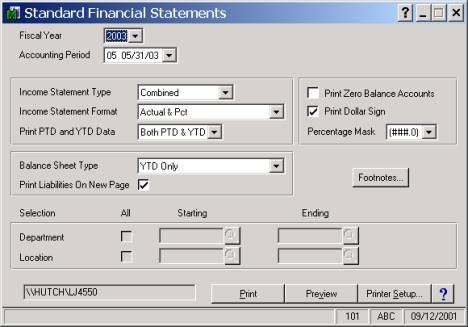
In this options screen, MAS90 does a great job of providing the user with complete
control over the format, periods, departments, and locations. Other options allow you to specify footnotes and other attributes.
This options screen is fairly strong. 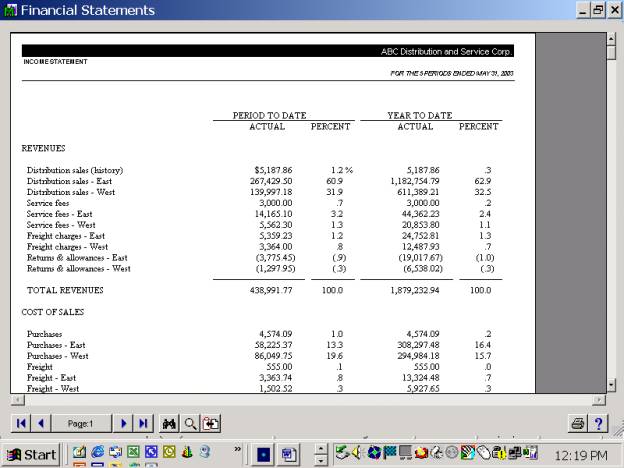
The resulting financial statement in MAS 90 is fairly
basic. There is a nice copy button that makes it easy to copy the contents of the financial statement and paste it into Microsoft
Excel, but the data is pasted as text, and must then be parsed to perform additional calculations. As an alternative, MAS
90 offers ODBC connectivity, an Export Utility called exchange, as well as strong integration to Crystal Reports and other
tools. The rest of this financial report is rather basic. The titles scroll off the top of the screen when you preview the
data, there is no button for easily e-mailing this report to other users (although MAS 90 does offer this functionality from
other screens), you can not drill down from the financial statement. As you can see, the simple act of printing a financial statement to the screen gives you many opportunities to digest the various capabilities of a given system. Still, analysis of this feature is merely an appetizer. Keep reading as we get to the main course.
- END -
Financial Statements
|
